المجموع الفرعي:
Types of desktops: Which one is suitable for you?
Types of desktops: Which one is suitable for you?
Although laptops have become very common and are available in many different types, they still can’t compete with desktop computers for screen size, capacity, speed, and value for money. A laptop that can match a desktop’s performance often costs more. If you are interested in purchasing a desktop computer, this article is right for you, where we will talk about different types of desktops available in the market today, and factors to consider when buying a desktop computer.
Why a desktop computer?
Unlike laptops, desktop computers have separate components like the display, a case, a keyboard, and a mouse. But it’s not the only difference between a desktop and a laptop computer; comparing desktop computers with laptops, we can count these features as the advantages of a desktop computer:
- Desktop PCs have more features and more power.
- Desktops are easier and less expensive to upgrade.
- Desktops are usually less expensive and have a better overall value.
- They usually have a bigger screen and a more comfortable keyboard.
- Repairing a desktop computer is usually easier and less expensive.
- The chance of losing your data and having to pay for a new computer is less due to the lower risk of desktop computers being robbed.
If these factors matter to you, you may want to consider purchasing a desktop computer instead of a laptop. But how much do you know about different types of desktops? Knowing about the features of different computers available on the market helps you decide what to buy.

3 Types of desktops
There are three main families of desktop computers:
Tower
A computer tower, which is also known as a computer case in a desktop computer, is a large and roomy upright case. The tower is usually placed under the desk due to its size. Towers are bulky, but they provide unrivaled versatility and the opportunity to upgrade or replace parts to have more capabilities or life of the unit. Towers come in different shapes and sizes and are made from a variety of materials including aluminum, plastic, and steel. The size of towers ranges from mini-towers to mid-towers and full-size towers. Deciding about the size of the tower you should buy depends on what the computer will be used for and how powerful it should be.
Mini-tower
Mini-towers are the smallest type of tower computer and typically measure less than 14 inches in height. These towers are designed to converse desk space. The small size of mini-towers makes them a suitable option for users with limited desk space, but it also limits the upgrade potential of the computer. Since mini-tower cases can only support 1 or 2 internal drive bays, their data storage capacity is very limited. The limited space within these cases often makes it difficult to work with them and reduces their cooling capacity than larger cases that have similar equipment.
Mid-tower
These computers are the most common full-sized desktop computers. Using mid-towers, you will have a balance between desktop footprint, interior space, and expandability. Mid-tower cases typically have a height of between 16 and 20 inches and a length up to 19 inches. These cases offer significantly better cooling compared to most mini-towers and usually support up to seven drive bays. These cases are large enough to support full-size expansion cards and 2 to 4 case fans which are more than the number of fans a mini-tower case supports.
Full-tower
Full-tower cases are the largest types of cases used in home computers. Full-towers can be up to 3 feet in height and usually support up to 15 internal and external drive bays. These cases have roomy interiors that provide excellent air circulation and workspace. Full towers often support up to 6 case fans.
Compact
Compact desktop computers, also known as Mini PCs or small form factor (SFF) PCs, are complete desktop computers in which the inner workings are lodged in a ‘compact’ case or unit. Compact computers are a case including every component of a traditional desktop computer. With compact computers, you just need to hook up a keyboard and monitor to use your computer. These computers are suitable for those with limited space. Mini PCs have a low power consumption and low noise levels (in fan-less models). They are not as fast as traditional desktop computers, but it doesn’t mean that they can’t do ‘real work’. If you want a computer for browsing the internet and your socials, emailing, and running Microsoft Office programs, you can use a compact computer.
Versatility is one of the biggest advantages of compact PCs. Compact PCs can offer you several crucial functions and features like Bluetooth connection, Wi-Fi, and a webcam. These computers can also be used for many different activities. Nowadays, there are several different types of compact PCs available from which you can choose the PC that fits your personal needs.
Differences between compact and traditional desktop computers
- Unlike regular desktop computers, mini PCs are very compact so they don’t take up a lot of space. You can place a compact PC behind a television or monitor easily, and be sure that it can almost do everything most people using a tower-case PC want.
- Compact PCs are relatively low-priced compared to traditional desktops or laptops. However, the lower price means that you won’t have access to some of the more complicated performances like what a regular desktop can offer.
- Compact PCs are remarkably economical compared to traditional desktops as they use up less energy, even at their full capacity. At its highest level of power consumption, a mini PC consumes 65 watts.
- Compact PCs are very easy to carry around. Unlike regular desktops, you can take your mini PC almost everywhere.
- As said before, compact PCs produce less noise compared to regular desktop computers.
- The screen size used in a compact computer is not convenient for some people and some software cannot work on a small screen. In such cases, a regular desktop computer with a larger screen can be a better choice.
- You cannot upgrade a mini computer. The only option to upgrade your compact PC is to buy a brand new one, while you can easily upgrade a regular PC. On the other hand, some people consider it a good option since they don’t have to replace any component in long-term. Anyways, since the space for expansion and upgrading of compact PCs is limited, anyone who wants to buy one should make sure it offers enough RAM and storage to cope with their current and future needs. However, it is not the case when purchasing a tower-case desktop computer.
- The operating system, which is installed on mini computers when you buy them, offers fewer features compared to the operating systems of a traditional desktop computer.
- Although there is almost no expansion possible inside the box, a lot of expansion can happen outside the box. You can use plug-in hard drives and other external devices if your MiniPC offers enough USB ports. Some MiniPCs have HDMI or VGA ports which means you can use your old monitor and accessories.
All-in-one
All-in-one desktop, or AiO, is the last category among our list of types of desktops. These computers are suitable for those looking for a general-purpose desktop computer. All-in-one desktop computers have all the parts of a traditional desktop computer – tower, display, keyboard, and mouse - but everything is included in a single piece of equipment. Some all-in-one computers offer a touch screen monitor to minimize the need for a keyboard and mouse. These computers are designed to meet all user’s computing needs in a slim and compact package. They are easy to set up, use, and maintain and very stylish and space-saving, However, they lack the expandability of a tower-case unit To put it simply, an all-in-one PC is the desktop equivalent of a laptop. Nowadays, all-in-one desktops are getting common and available worldwide. You can purchase an all-in-one desktop in UAE.
Differences between all-in-one and traditional desktop computers
- AIO computers cost higher than towers and have a weaker performance.
- AIOs have a more compact design as all their components are inside the case which is also the monitor. Traditional desktop computers need separate components that should be connected through cables which makes them look messy.
- AIO computers can’t beat traditional desktop computers in overall performance. AIOs are pretty fast, but for tasks such as gaming, a desktop PC is the best.
- Due to the closed and compact design, all-in-one computers offer limited options for upgrade. You can only upgrade the memory of an AIO computer. Traditional desktop computers are easy to upgrade because the case can be opened to install or replace the components.
- AIOs may have more frequent heat issues as their components are usually the same as laptop hardware components. Traditional desktop computers usually offer better cooling.
- Traditional desktop computers have a greater capacity of inbuilt storage that allows you to hold more data.
- AIOs tend to have a shorter lifespan as the heat shortens the lifespan of the internal components, and replacement of the damaged components is not easy due to the compact design.
- Setting up an all-in-one computer is easy because it is only a case, which also acts as a monitor. You can set up an AIO anywhere because it needs less space. To set up a traditional desktop computer, you need to arrange a specific and larger space and know how to fix the right cables in the right sockets.
- The last difference between all-in-one and traditional desktop computers is the cost. AIOs cost much more because they are built with the latest technology and offer advanced features.
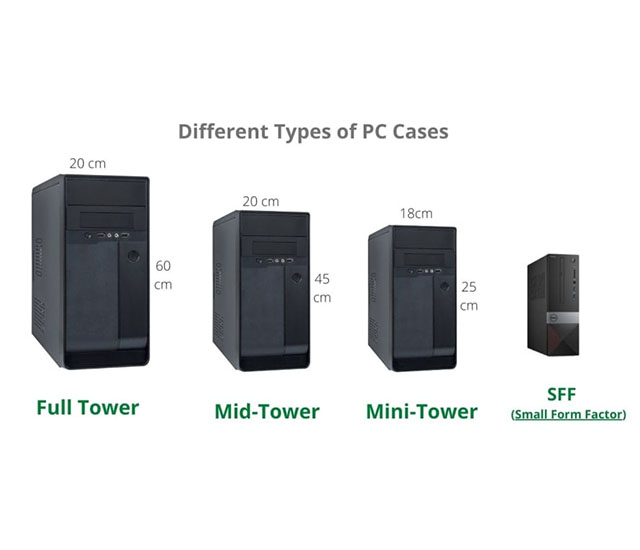
How to choose the right desktop computer?
Before deciding from which family you want to buy a desktop, you should know into which of the following categories you fit:
Entry-level
You can buy a cheaper computer if all you want to do with it is basic activities such as emailing, browsing the web, and using ordinary software needed in an office.
Mid-range
Mid-range computers offer all you need for sending and receiving emails, web browsing, office programs, casual games, and general-purpose software. These computers are typically built for students, families, and business people. Running high-end programs like high-level games and video editing programs may cause mid-range computers to struggle.
High-end
If you are a technology or game enthusiast or a media professional, you will need a high-end computer. These computers have excellent performance for heavy programs like audio/video editing, advanced games, and 3d rendering.
A mid-range system will fulfill most people’s needs, but if you are going to buy a computer don’t just consider your current needs. Consider your needs for 3 or more years and think about the parts that may need to be upgraded in the future.
What else should one consider when choosing a desktop PC?
Now that you know all available examples of desktop computers, here are some other factors you may need to consider when choosing a desktop PC:
1. Operating system
Deciding about which operating system you want to use affects some of your other decisions including software choices and sometimes hardware decisions (for example, if you want to use OS X as your operating system, you have to go for an Apple Mac device). Each of Windows, OS X, and Linux have some advantages and disadvantages you should be aware of.
2. Monitor
Check if the PC you are buying comes with a monitor, and if so, what kind of monitor it is? Buying a computer with a monitor or printer, or scanner helps you save some cash.
3. Storage space
Be precise about the space you will need. If you want to buy a tower model, adding extra internal hard drives will be relatively inexpensive.
4. CPU
CPU is your computer’s brain. Check the number of cores, price range, and the processing power of the CPU. Decide if you want to buy an Intel or AMD CPU.
5. RAM
Your computer will slow when performing multiple or heavy tasks if there is a lack of RAM. Look for a minimum of 4GB RAM, even if you have a limited budget.
6. Graphics card
Entry-level; and some mid-range computers may offer built-in graphic processors. These onboard graphic cards are generally enough for daily tasks, but certain high-end programs and graphic-intensive tasks will need a dedicated graphics card.
7. Connections
Check if the PC has USB 3.0 and HDMI ports, and enough of each one. You may need to add a special card to support different or older ports.

Final words
In this article, we talked about 3 different types of desktops and the important points you should consider before deciding what type of PC is the most suitable for your needs. You can buy a tower, compact, or all-in-one desktop computer considering your space and needs as well as the pros and cons of each type. However, there are other factors one should have in mind before deciding about which PC to buy, including its operating system and components like monitor, storage space, CPU, RAM, graphic cards, and ports.

 حراج لابتوب مستعمل و لابتوب مجدد
حراج لابتوب مستعمل و لابتوب مجدد  كمبيوتر مكتبي مستعمل و كمبيوتر مكتبي مجدد
كمبيوتر مكتبي مستعمل و كمبيوتر مكتبي مجدد 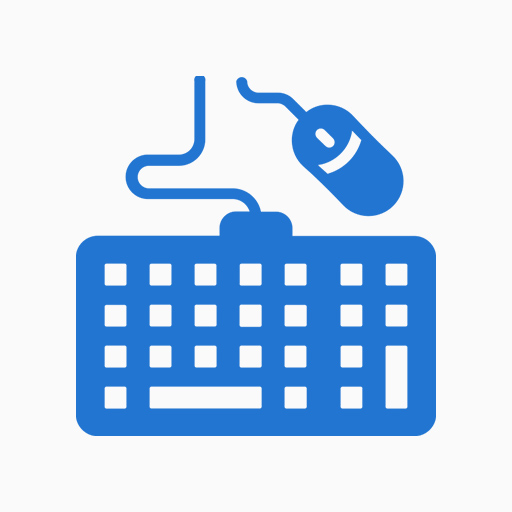 Accessory
Accessory  الرامات " الذاكرة العشوائية في الهواتف والحواسيب "
الرامات " الذاكرة العشوائية في الهواتف والحواسيب "  محرك القرص الصلب
محرك القرص الصلب  بطارية
بطارية 


.jpg)

